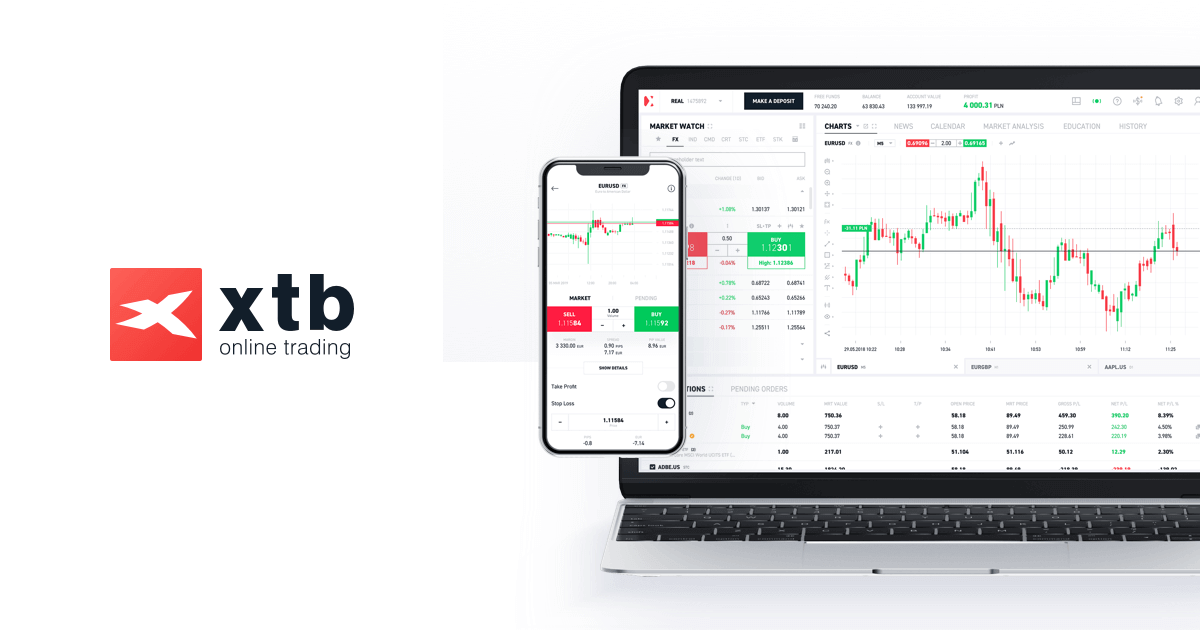Este grupo contém cookies que são necessários para o funcionamento dos nossos sites. Eles participam de funcionalidades como preferências de idioma, distribuição de tráfego ou manutenção da sessão do utilizador. Eles não podem ser desativados.
| Nome do cookie
|
Descrição
|
|---|---|
| SERVERID | |
| userBranchSymbol | Data de validade: 21 de fevereiro de 2025 |
| adobe_unique_id | Data de validade: 20 de fevereiro de 2026 |
| SESSID | Data de validade: 2 de março de 2024 |
| test_cookie | Data de validade: 20 de fevereiro de 2025 |
| __cf_bm | Data de validade: 20 de fevereiro de 2025 |
| intercom-id-iojaybix | Data de validade: 17 de novembro de 2025 |
| intercom-session-iojaybix | Data de validade: 27 de fevereiro de 2025 |
| xtbCookiesSettings | Data de validade: 20 de fevereiro de 2026 |
| TS5b68a4e1027 | |
| xtbLanguageSettings | Data de validade: 20 de fevereiro de 2026 |
| userPreviousBranchSymbol | Data de validade: 20 de fevereiro de 2026 |
| countryIsoCode | |
| TS5b68a4e1027 | |
| intercom-device-id-iojaybix | Data de validade: 17 de novembro de 2025 |
| __cf_bm | Data de validade: 20 de fevereiro de 2025 |
| _cfuvid | |
| test_cookie | Data de validade: 1 de março de 2024 |
| __cf_bm | Data de validade: 8 de outubro de 2024 |
| _cfuvid | |
| __cf_bm | Data de validade: 20 de fevereiro de 2025 |
| _cfuvid | |
| __cf_bm | Data de validade: 20 de fevereiro de 2025 |
| __cf_bm | Data de validade: 20 de fevereiro de 2025 |
| __cf_bm | Data de validade: 20 de fevereiro de 2025 |
| __cf_bm | Data de validade: 20 de fevereiro de 2025 |
| __cf_bm | Data de validade: 20 de fevereiro de 2025 |
| __cf_bm | Data de validade: 20 de fevereiro de 2025 |
| __cf_bm | Data de validade: 20 de fevereiro de 2025 |
| _cfuvid | |
| SERVERID | |
| __cf_bm | Data de validade: 20 de fevereiro de 2025 |
| adobe_unique_id | Data de validade: 20 de fevereiro de 2026 |
| __cf_bm | Data de validade: 20 de fevereiro de 2025 |
| __cf_bm | Data de validade: 20 de fevereiro de 2025 |
| SESSID | Data de validade: 21 de fevereiro de 2025 |
| __cf_bm | Data de validade: 20 de fevereiro de 2025 |
| _cfuvid | |
| __cf_bm | Data de validade: 20 de fevereiro de 2025 |
| _cfuvid | |
| intercom-id-iojaybix | Data de validade: 17 de novembro de 2025 |
| intercom-session-iojaybix | Data de validade: 27 de fevereiro de 2025 |
| intercom-device-id-iojaybix | Data de validade: 17 de novembro de 2025 |
| OClmoOot | Data de validade: 20 de fevereiro de 2075 |
| xtbCookiesSettings | Data de validade: 20 de fevereiro de 2026 |
| test_cookie | Data de validade: 20 de fevereiro de 2025 |